If your PC is running an older version of Microsoft® Windows® operating system, you’re no doubt familiar with the persistent, often irritating requests to upgrade to Windows 10. As long as you have automatic updates enabled, you’ll continue to be inundated with these “reminders.” Some users have even claimed that the free Windows 10 upgrade initiated without their knowledge, although it is more likely that they clicked the pop-up reminder without noticing. Regardless, the issue goes beyond annoying pop-ups. Many PC users are unaware that Microsoft has already downloaded the three GB installation package onto your computer. For people who are running on laptops or machines with solid state drives (SSD), this can take up valuable disk space. If you haven’t upgraded by now, you’re probably anxious to know how you can safely disable these reminders. eSOZO managed services has found and tested a great solution that we’d like to pass along to our readers. We’ll address the pros and cons of upgrading your Windows OS in a future article. For now, let’s just talk about how to get rid of those reminders! In the past, there have been all kinds of complicated tricks to stop the upgrade and reclaim your disk space (and your sanity). Sometimes IT help is hard to decipher. Fortunately, a well-respected security researcher, Steve Gibson, has recently released an application called Never10. The app offers a safe, reversible, and free way to manage the Windows 10 computer upgrade. The simple, straightforward IT help you’ve been looking for is here!
-
Step One
Download the file here: Never10 -
Step Two
Run the application. -
Step Three
Click the “Disable Win10 Upgrade” button. This will stop the constant reminders. -
Step Four
Restart your computer.
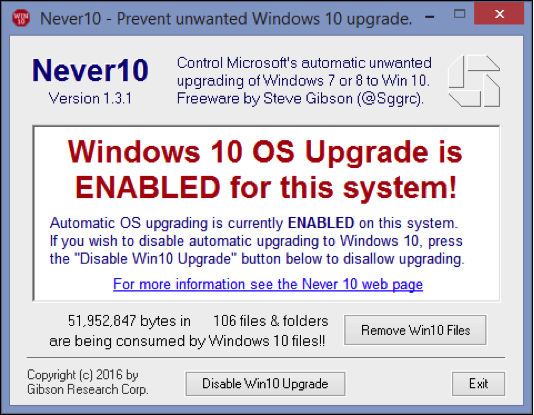
If your computer has already downloaded the 3 GB installation package, the Never10 application will let you know and give you the option of deleting the files. To reclaim your drive space, simply click “Remove Win10 Files” from the Never10 link above.
The Windows 10 reminder icon will be gone, your available hard drive space will have increased, and you won’t be asked to upgrade anymore! If at some point in the future you decide you want to install Windows 10, just run Never10 again and click on the “Enable Win10 Upgrade” button.
If you would like IT support for your business, give us a call. When it comes to computer upgrades or any other managed IT services you may need, we are always happy to talk through your business, systems, and specific needs.
Author: Aaron White, Date: 20th June 2016




Follow eSOZO on Social Media